colorful wave effect using Photoshop:
Step1: Go to file create New select the width and height
what u required.
Step2: Using paint Bucket fill black color as a background.
Step3:Next choose the color white:
Step4:Create new Layer
Step5:Draw a straight Line using line shape.
Step6:Go to Filter -> Stylish -> wind and select it.
Step7:Click ok
Step8:Choose From the left
Step9:Press Ctrl+F
two times
Step10:Choose From the right
Step11:Press Ctrl+F
two times.
Step12: Press Ctrl+T
and Right Click Rotate it 90 degree Clock wise.
Step13:The images shown like this.
Step14:Create new Layer:
Step15:Select Gradient tool and select any one predefined
gradient color like below
Step16:Drag in the New Layer like below diagram.
Step17:Change the layers from Normal to Overlay.
Step18:The images Shown like this.
Step19:Cut the diagram using crop tool.
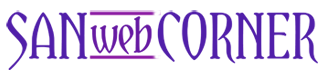























1 Comments
nice tutorial!
ReplyDelete